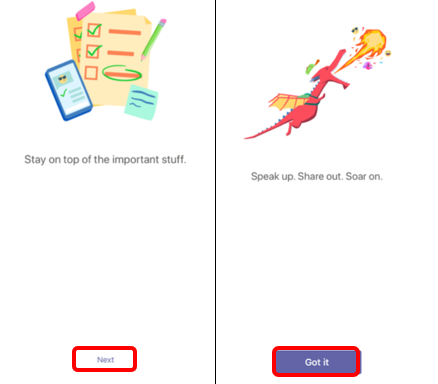Quit and Re-Install Teams on an iPad
Uninstall and Delete Microsoft Teams App
Touch and hold the Teams icon until a drop-down menu appears. Lift finger and then select Delete App.

Lift finger and then select Delete App.
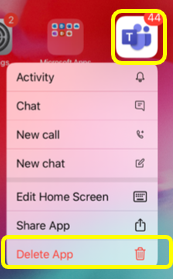
Select Delete from pop-up
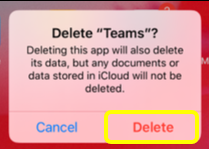
Reinstall Microsoft Teams App and icon from Manager App
Select Manager App.

Select Self-Service at the bottom of the pop-up message.
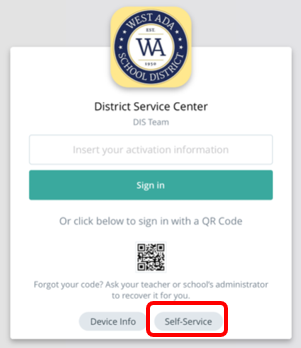
Type Teams into the search area.
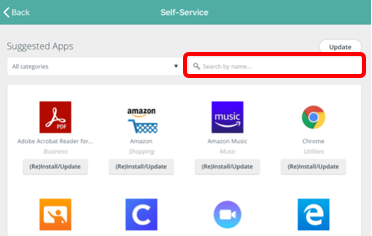
The Teams icon will show up in the area below the search. Select “(Re)Install/Update” to begin reinstalling the app.
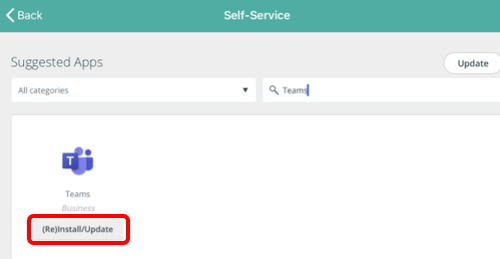
Message pops up in top right corner “Command sent to the device”
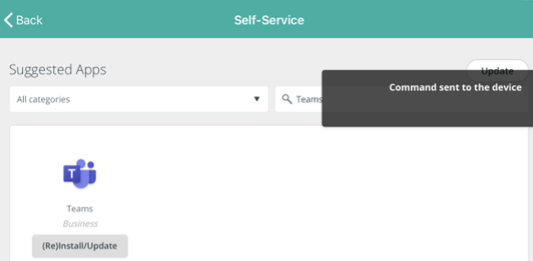
You can exit the app by double clicking the Home button and swiping the app up (off of the screen).
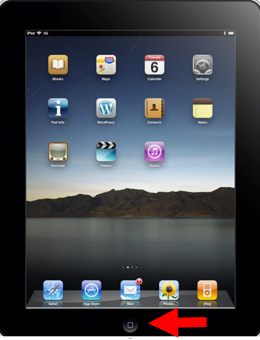
You will see the Teams app loading onto the device. (Probably on the last screen of apps.)
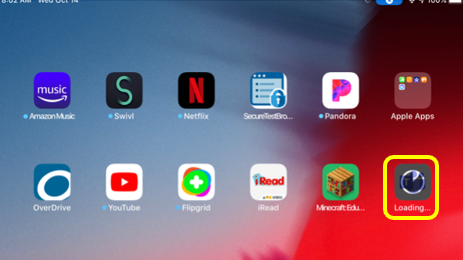
Once Teams App appears complete select Teams icon to sign back in.

Enter West Ada username and select “Sign in”
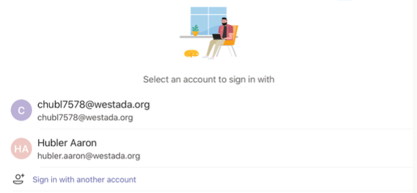
Select "Sign-in" and enter password if prompted

Select Allow Notifications
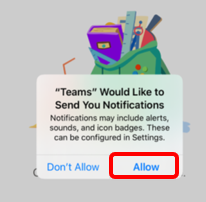
Select OK for Teams access to Microphone
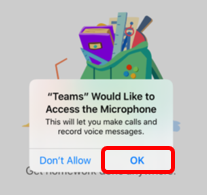
Select Next to move through tutorial and/or select Got it